For years I’ve mostly understood the value of building “calendar blocks”, but I’ve always resisted. I know some people that use them and use them well, but something just didn’t work for me. However, a few weeks ago Jason Blumer presented them as calendar containers instead instead of calendar blocks, and it all suddenly clicked for me.
I’ve never been one to put my to-do items on a calendar, and that’s kind of what calendar blocking felt like to me. However, instead of putting items on your calendar for things to do, you put items on the calendar for the type of work you want to do (“containers”), and then slowly fill it with the actual work (“blocks”).
Ali and I have been plotting out our blocks for a few weeks, and Monday it starts for real. Here’s how my containers look with very few actual items in them; the gray boxes are the containers and the blue boxes are actual appointments. (Note: this screenshot is from a few months into the future so it’s pretty clean):
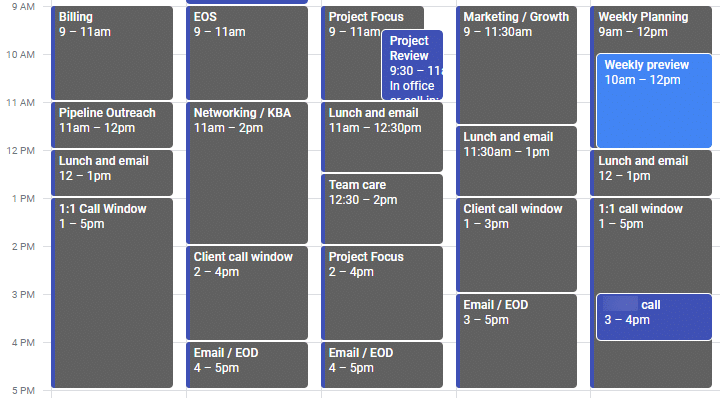
9 to 5
When building these out we decided to fill every minute between 9-5, Monday-Friday, as you can see above. The main reason for this was to avoid leaving any gaps for our scheduling apps to mistakenly consume. By blocking the full day, we can control exactly when our time can be taken by others.
Some of the containers will likely never get filled with blocks. For example, my “pipeline outreach” time on Monday will just be me working through our sales pipeline, so no need for anything else. The same with all of the “lunch and email” containers.
Other areas will get filled manually by me, such as the “networking”, “team care”, “marketing / growth” and a few others. Those are marked as “busy” in my calendar so that they can’t easily be filled by others, but I can add pieces to them as needed by my team, our goals, etc.
Call windows
The items I mentioned above are all marked as “busy” in Google Calendar, but the various “call window” containers four days per week are tagged as “free”. This allows us to still send out calendar links (explained in the “software” section below) so people can book a time slot to chat with us without all of the back-and-forth that often goes into that.
In our case, the Monday and Friday call windows are intended for 1:1 calls that I personally might have, and the Tuesday and Thursday call windows are for Ali and I together (and perhaps other teammates) with someone. If we send a booking link to someone that wants a call with us, those “call window” blocks are free and can be picked from (assuming no other meetings are already in there for that time slot).
Here’s a look at a week that is starting to fill up:

The time is still yours
Despite how things are set up, you can still allow yourself the freedom to change as needed. If someone reaches out and wants to chat at 10:00 on Monday, I can make that decision — is that call more important than the “billing” block already on there? Maybe so, maybe not. The power is in your hands.
Prior to implementing this, if someone wanted my time three weeks from now, it was almost certainly free on the calendar and an easy “yes”. This led to an often overwhelming calendar. Now I have a better grasp on what I need to really be focusing on, even three weeks out, and can answer their request through that lens.
Your ideal week
While I no longer use the Full Focus Planner, I still am practicing many of the concepts that it taught me. One of those is the “ideal week”, where you lay out how things should go if you were in full control of your calendar. Sort of by accident, that’s exactly what this is! I can define my perfectly laid out week, and then follow it to the extent possible.
For a bit more about that, this episode from the “Focus on This” podcast gets into the concept of the ideal week a bit.
Recurring containers
These containers are set up as recurring events so that we don’t have to manually create them each week, but how far out should they recur? I’ve seen some folks that build them a year at a time, but in our case we set them to recur infinitely. We can always adjust or delete them going forward, but this helps make sure that someone booking time on our calendar in the future is forced to work within these constraints.
To that point, I’ve been finessing these a lot already, and I’ll continue to do so. Just because they recur way into the future doesn’t mean you can’t adjust them as time goes on. Once I really start working with them day-to-day, I suspect I’ll be adjusting quite a bit more.
Software
This is the best part — there is no extra software needed to do this. I simply set up those events in Google Calendar, choose the free/busy status for each, and then I paint them in that gray color so that they stand out from my “real” events.
We have our separate booking software for scheduling as I mentioned above, but we’ve had that for years and it doesn’t really affect things here. For reference, as of today we use a tool called Meetingbird, but this page has my updated list of tools if you’re reading this in the future.
For containers, your existing calendar software (or even a paper planner) should do the job nicely.
How about you?
This is new to me, but I’m excited to give it a shot. Do you do any kind of calendar containers or calendar blocking? Leave a comment and tell us your tips and tricks.

Leave a Reply