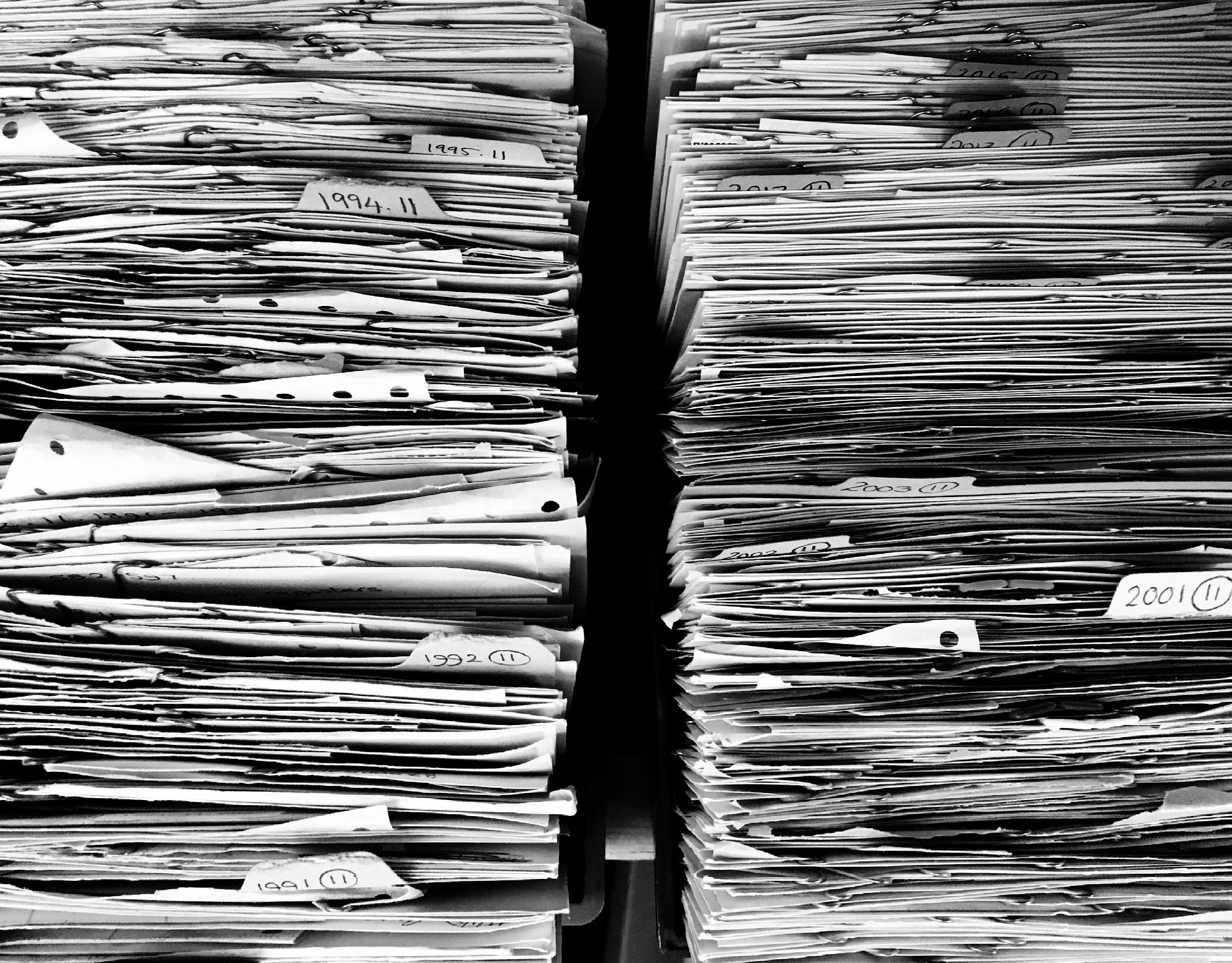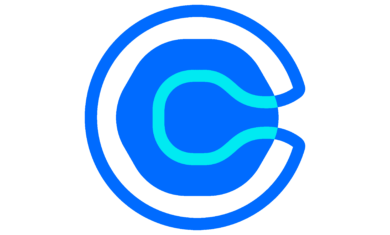As you may know, I’m a big fan of the “inbox zero” concept. Things come into my email inbox, I deal with them, and I clean it out. I find that when people struggle with keeping their inbox clean, they tend to fall into three groups:
- People that aren’t at a computer frequently enough during the day.
- People that have dreams of replying to emails that will never happen (and should delete more emails right away)
- People that use it as a filing system, to-do list, or otherwise just don’t have any good place to store their ideas, notes, and tasks. I think email can be a wonderful tool, but it’s not meant for any of those things.
Today is a look at the “processing” phase of the digital efficiency framework. Things may come at you from various places (phone calls, Slack messages, ideas in the shower), but they can all be treated similarly. Here is how to set up systems to handle anything that comes your way.
The key to remember is that all inputs must process to zero. These inputs can come from email (a lot of them!), notes to yourself, phone calls, sites you read, etc.
When it comes to inputs, particularly email, many items just need a response or a forward or a quick task done. You should knock those out and archive the email. In many other cases, though, there are a variety of things that could be done.
When it comes to processing the stuff that comes your way, there are really six types of things you need to deal with.
- Events – For your calendar
- Useful sites – Bookmarks
- Things to read/watch – Bookmarks that you really want to get back to which go on your Consumption List
- Things to remember to do – Your Task List
- Things to just remember – Quotes, stats, names, etc, which go in your Flashcard / SRS tool
- Other stuff – Everything else
Let’s dig into each of those.
Events
Some of your inputs will be about an upcoming event; this could be a weekly status meeting, or it could be your dream vacation in Italy. Either way, get those on your calendar.
If your boss emails you and says “Let’s meet next Tuesday at 2:00 about the Acme project”, put that on your calendar, respond, and then archive the email.
Useful Sites
You may come across a useful website, either from something someone sent you or perhaps just in your daily browsing. When it comes to saving sites, there are two ways to save them.
Sites you need often
If you have a site that you need to reference frequently, I often find it best to use the native bookmark tool in your browser. Those tools don’t scale well for a ton of bookmarks, but make it pretty easy to quickly go to your top 20 sites.
In my case, this includes things like Google Photos, weather sites, and various agency tools (CRM, task list).
Sites you just want to save
More common are sites that you just want to save. This could be medical info, Google tips, products you like, information to help with parenting, etc. Those typically should not go in your browser bookmarks or you’ll have a huge mess. I use a different tool for those, which you can share in my tools list.
Things to read/watch
This is different from a normal bookmark. I consider bookmarks to be for reference, for things you may want to look at again. What we’re talking about here are specific items that you want to reach or watch, so these will go on your “consumption list”.
This is a list that you should revisit as frequently as is reasonable so it doesn’t get out of hand. If I come across an article that I really want to read, bookmarking means it’ll likely never get read. Instead, I put it on my consumption list and I know that it’ll resurface again when I have time to work through that list. This works for articles, videos, or anything else that you’d specifically like to dig into when you have some time.
Things to remember to do
Or, put another way, your task list. How you execute that list will be completely up to you and your job, and is really too broad for the scope of this. Just make sure you have a solid, reliable place to put your tasks. Some ideas for this can be found in my tools list.
Things just to remember
This is a system that many people don’t have in place, but I find it invaluable. If you see a great quote or a stat and think “I should remember that”, then do it. Nothing is worse than saying “I should try to remember that quote” and then literally doing nothing to actually try to remember it.
This will go into your “Flashcards / SRS” (Spaced Repetition System) tool. Spaced Repetition is a deep subject, but in short it’s a way to memorize information over time. As you learn each item a bit more deeply, the “repetition” gets further “spaced”, so items may only show up in your flashcards every few months. Once you get it going, you could have hundreds of cards in your system, but only a dozen to review each day. It can be wildly useful. We’ll discuss SRS a bit more as we move forward, and here is a deeper post about SRS if you’d like to learn more.
Other stuff
This is the tricky one, as you’re going to have other things come in that you just want to store somewhere.
Some examples might be:
- Paint colors used in your house
- Books you want to read
- Gift ideas
- License plate numbers
- Blog post ideas
- Contacts
- Printer cartridge model numbers
- Code snippets
- Apps to try
- Book notes
The list goes on and on. Having a specific place to store that info is huge. There are vastly different approaches that you can take, but having a place to put them is the main thing. As with others, see my tools list for some ideas of where you can store this kind of information.