This tip might not work for everyone, but it has been great for me. I use gmail for most of my e-mail, but I need to use Outlook at work. For years, I had a complex series of nested folders in Outlook, along the lines of this:
- Staff
- Bill
- Jane
- Steve
- Website
- GoDaddy
- Hosting
- Problems
- Programs
- Adults
- Children
- Mission
- …
And on, and on, and on. Probably about 150 folders in all. I was very proud of myself.
The problem was trying to keep myself at inbox zero. Gmail makes it easy with their “archive” feature (and with cool things like “Send & Archive” in the labs section), but Outlook doesn’t do that. Instead of quickly archiving an e-mail and moving on, I had to think about where it goes. Does the one from Steve about the Missions part of the website go in “Steve”, “website” or “missions”? I’d probably spend 10-15 seconds deciding where to file an e-mail, then drilling down to file it. I get maybe 25 emails/day on this account, so that’s 25 emails x 15 seconds/each x 260 workdays in a year = 27 hours/year I spend just filing e-mails. Brutal!
If you handle your inbox properly, you don’t need to fish for past e-mails very often — you just deal with them and move on. I have Xobni installed, which makes the search process much faster when I need it, so that solves the search issue.
My solution? Treat it like gmail. I now have a single folder called “archive” under my inbox. When I’m done with an e-mail, I “archive” it. Much faster and much easier.
How do you handle your folders in Outlook?


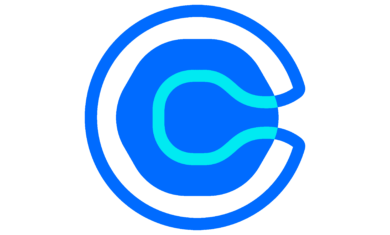

I also needed the ability to put things in multiple folders in Outlook. Then I found a tool called Taglocity (taglocity.com) which allows you to associate mail with keyword tags. It works very well for me – completely solved the problem.