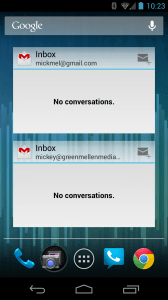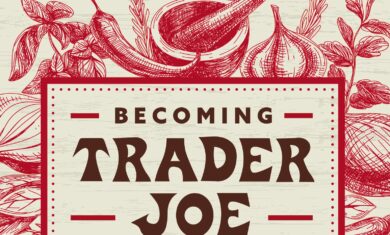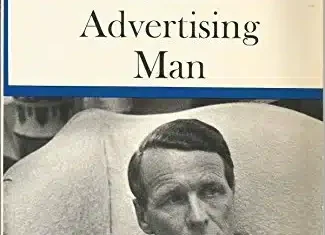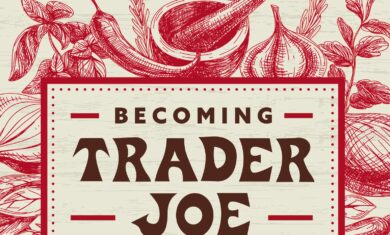Getting your inbox completely cleaned out is something that many people find daunting, but in reality it’s not too bad once you get started. It can actually save you quite a bit of time if you can keep it at zero (or at least close to it).
At GreenMellen we all work to keep our inboxes as close to zero as possible, so we can respond quickly to new issues and have a clear view of what’s going on with everything. We don’t always get to zero, but it’s rare for any of us to end the day with more than a few emails still in the inbox.
Where does it go?
It starts with having a place to put everything. If you’ve read David Allen’s book “Getting Things Done“, he simply calls it a “trusted system”. You need to have a place to put tasks and information so that you can get them out of your inbox. In our case we use Evernote for jotting down info, and Teamwork for managing tasks, but there are many great options for both.
Merlin Mann, who we’ll discuss shortly, works to turn emails into “dead husks” as quickly as possible. Get the information out of it that you need (calendar date, photo for a website, etc) and then get rid of the message.
Archive them
Cleaning out your inbox doesn’t necessary mean you need to delete everything. While you certainly and (and should!) delete a ton of the emails that you get, you can hang onto as many as you’d like as long as you get them out of your inbox (and therefore out of your mind).
In the two accounts shown on the right (both at zero in the screenshot, though not always that clean) I have a total of 174,412 messages archived in the “all mail” sections, and another 2,461 that I’ve deleted in the past month. People get scared that inbox zero means they need to throw everything away, but there is no problem keeping emails for reference if they’re tucked away properly.
Send & Archive
Just over four years ago Google released a small add-on for Gmail called “Send & Archive” that I raved about. I argued back then that the one little button could save you nearly 24 hours per year! The vast majority of my 174,412 archive emails have been sent there using the “send & archive” — that is literally hundreds of hours that I’ve been able to save and put toward other tasks (writing blog entries, working on client projects, playing with my kids — whatever I want to do).
Forget the folders
I’ve never really set up many labels (folders) in Gmail, but at my previous job with used Outlook (shudder!) and I had a huge fancy list of them. In the video at the end of this article Merlin will discuss why that’s bad, but it’s similar to the “send & archive” above. If you can save just a few seconds per email, it can add up really fast.
In my case, I created a new folder each year called “archive2013” and put all of my inbound email (that was worth keeping) in there. I would have done a single “archive” folder, but Outlook has issues with folders that get too large, so splitting them by year helped. Instead of wasting time trying to decide which folder to put a particular email into, I simply tossed it in the archive folder and moved on. It’s not as fast as Gmail’s “send & archive”, but certainly saved me a lot of time.
Kill the lists
Despite my huge number of emails, I really work hard to keep the flow as light as possible. In particular, I use the “unsubscribe” button quite a lot on newsletters. If the newsletter doesn’t have an unsubscribe button (which is a pretty shady tactic), I simply “mark as spam” and move on.
Use mobile
While I hate typing emails on my phone, and rarely do it, is’s a phenomenal device for keeping the inbox in a manageable state while I’m out of the office. If I get 20 emails while I’m out, delete 10 of them, archive 3 of them and reply to 2 of them, that means I come back home with an inbox of 5 instead of an inbox of 20. It’s beautiful!
Set up filters
Most email clients allow you to set up automated “filters” to move certain messages to specific folders. While you know I don’t like folders, I do keep a few around for filtering reasons. My favorite is my “social” folder, where all social notifications land. A few times a day I’ll peek in there to see what’s going on, and it helps keep my inbox tidy by pushing all of that stuff immediately to the folder instead of my inbox.
Have a party
Randi Zuckerberg (sister of Facebook’s Mark Zuckerberg) recently posted an article on LinkedIn with some of her tips to getting to inbox zero. Most are similar to what I’ve shown above, but a unique one is an “inbox cleaning party”. Get together with friends and work through those overblown inboxes together.
Merlin Mann – Inbox Zero
Though it’s nearly six years old at this point, the “inbox zero” talk that Merlin Mann gave at Google back in 2007 remains my favorite video for tips and techniques for managing your inbox. It’s nearly an hour long, but well worth your time. Find an evening, skip a TV show, and watch this instead.
Like I’ve said, we’re certainly not perfect. Things pile up and can get out of control at time, but if you have the right systems and techniques in place then getting back to zero feels much less daunting.
How is your inbox looking right now?