I’ve had the opportunity to play with the Sandio 3D O2 mouse for a few days and I thought I’d share my impressions of it with you. Before I saw the mouse, I was expecting something similar to the SpaceNavigator, but it’s not very similar at all.
To start with (and I think this is its best feature), this functions as a normal mouse, suitable for e-mail, browsing, and games like USA Casinos Online at www.EasyMobileCasino.com. The SpaceNavigator, of course, is a completely separate device. This is a pretty big deal. I don’t usually bring my SpaceNavigator with me when I travel (it’s certainly small enough to bring – I’m just lazy), but I always bring my mouse. Having both in one device is great.
This mouse has the normal two buttons + a scroll wheel. Above the scroll wheel is an analog joystick, similar to those found on game pads (Xbox, PS3, etc). On the right and left side of the mouse are two more analog sticks, and a couple more buttons. Those analog sticks are what you use to fly around in your 3D worlds.
This mouse is billed as a “gaming mouse” and I can’t really comment on that aspect of it. My main use for it would be in Google Earth and Virtual Earth, so that’s what I tried.
Once inside of Google Earth, I have to say I was a bit disappointed. Part of that can be attributed to the learning curve on any new device, but it was a slow process to learn. I found the SpaceNavigator to be much more intuitive. Beyond that, there were two problems that were much more serious:
- It doesn’t support simultaneous movements. For example, if I was panning across the map and wanted to dive, I had to choose one or the other. I really don’t understand why I couldn’t pan and dive, but I tried repeatedly without success. Compare this to the SpaceNavigator where you can make four individual movements at a time (pan while diving while rotating while lowering the view, etc). For an example of that, check out this entry in the Google Earth Blog where Frank flies around Denver looking at the 3D buildings.
- The analog sticks on the device aren’t truly analog – they’re digital (as in 0/1). They have an audible “click” when pointing in any direction. You either go or you don’t — there is no in-between. Again, compare this to the SpaceNavigator where you can vary the amount of pressure which then varies the speed of your movement.
I really wanted to like this mouse. It looks awesome, with a big footprint, great colors and cool glowing lights on it. However, I just can’t bring myself to like it that much. It will probably become my travel mouse, with my generic Microsoft Mouse / SpaceNavigator keeping permanent residence on my desk.
If you’re a gamer and you’ve tried this mouse, please post in the comments and let us know what you thought of it.

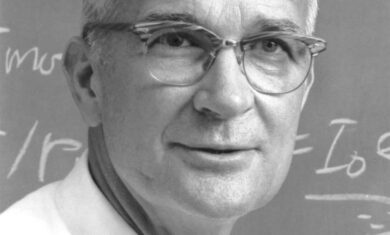

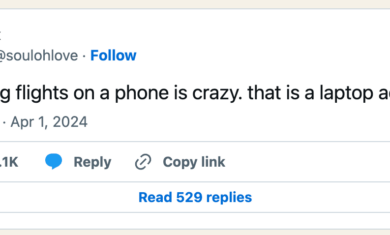
I think it’s a too bad that you think this way. Although i could never get myself to pitch correctly with the navigator. At least without doing some unintended movement. the navigator seems jerky at best. Ah well. I cant move forward with the navigator without diving into a scene.
makes me wonder if there’s an uneven standards without truly considering the learning curve for the navigator.
both of which take some time but realistically it feels like the 02 is easier for simple movement throughout google earth. It’s the cool panning and “advanced” movement that make the navigator difficult.
as to that video, it feels jerky. regardless of amount of movements you can do within a single motion. It’s gonna be jerky.
Simply put, I dont think you’ve been fair between compare and contrast simply because your actually used to the navigator . There is a video http://www.sandiotech.com/images/3den.swf
but you must not have watched it.
meh just my two cents.
I’ll admit that the fact that I’m used to the navigator certainly played into my opinion of the O2.
The video was pretty much the same as the card that came with the box that showed how to do the various movements. Very helpful.