Having an SSL certificate on your website (making the address start with “https” and include that little green padlock) has always been important for eCommerce sites, but never very much for any other site. However, Google is now pushing that as an increasingly important ranking signal, so if you want your website to show up well in Google, you need to have an SSL.
How do I get an SSL?
 It used to be that getting an SSL for your site could cost a few hundred dollars or more. While there are still some reasons you might want to get a better certificate, the basic certificate is now free for everyone on most major web hosts thanks to Let’s Encrypt. Let’s Encrypt is intended to be free and automated, to help benefit everyone and keep us all more secure. If your host doesn’t support Let’s Encrypt, ask them about it or perhaps just move to a new host.
It used to be that getting an SSL for your site could cost a few hundred dollars or more. While there are still some reasons you might want to get a better certificate, the basic certificate is now free for everyone on most major web hosts thanks to Let’s Encrypt. Let’s Encrypt is intended to be free and automated, to help benefit everyone and keep us all more secure. If your host doesn’t support Let’s Encrypt, ask them about it or perhaps just move to a new host.
It’s installed. Now what?
Once the certificate is installed and functional, you still have some work to do. You want to make sure all users are seeing it, and that Google understands the change on your site. Here’s the checklist that we go through after installing an SSL certificate on a WordPress-powered website.
- Change your WordPress Settings URL. Under “Settings” –> “General”, change your website address to include the https.
- Install the Really Simple SSL plugin as it will do a lot of work for you.
- Assuming you have Google Analytics on your site (which I first told you about a decade ago and you can learn more about here, you’ll want to update your URL on there to include the https.
- If you have your site set up in Google Search Console (formerly known as “Google Webmaster Tools”, which you can learn more about here, you’ll need to add your site in there again with the https.
- If you have any hard-coded URLs in your theme functions.php or style.css files, you’ll want to update those.
- If you use Genesis Simple Hooks (or any similar plugin), you’ll want to check for updates in there.
- You should run the Velvet Blues Update URLs plugin to update the URLs you’ve used on various pages and posts over the years.
- To the extent possible, update your local citations on sites like Facebook, Yelp, Superpages, Foursquare, etc.
- We use ManageWP to manage most of our sites, so you’ll need to update your address in there.
- Lastly, if you use certainly other embedded scripts, such as Wufoo, you’ll need to enable SSL on those scripts.
That should take care of it. If you see a step that I’ve missed, leave a comment below and we’ll update this post as needed.
Is your site using SSL yet?


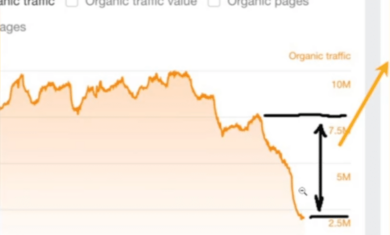
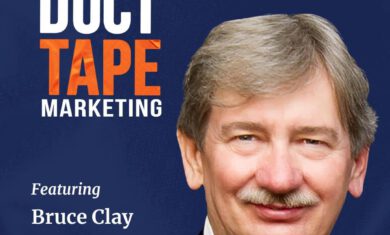
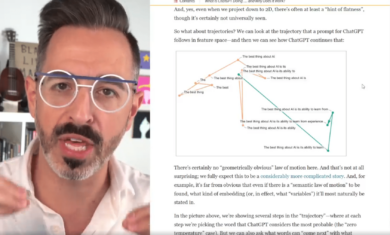
Mickey, This is a great checklist for anyone wanting to learn more about adding SSL Certificates to their website. Question: Are redirects a good idea? Say http:// to https://? Thanks! Rose
Absolutely! In most cases, the “Really Simple SSL” plugin will take care of that for you.